Table of Contents
- Why Google for Business is Important
- How Google Ranks Local Businesses in Search
- Relevance
- Distance
- Prominence
- Need More Reviews on Google?
- How to Get Your Business on Google
- Google Local Business Account Set Up
- How to Verify Google My Business Listing
- What if Someone Already Verified My Account?
- Google Business Dashboard
- Google My Business Insights
- How Customers Search for Your Business
- Where Customers View Your Business on Google
- Customer Actions
- Google My Business Highlights
- Website
- Reviews
- Q & A
- Google Posts
- Messaging
- Booking
- Services/Menus
- Photos & Videos
- How to Optimize Your Google Business Listing
- But Wait – There IS a Downfall to Google My Business
- Don’t Wait While Your Competitors Get Ahead on Google
82% of people use a smartphone when looking for a local business on Google, but are potential and current customers finding your business online?
Whether you’re a small business just getting started or a well-established brand in the community, an optimized Google My Business, aka GMB, listing increases your brand’s visibility. It also builds trust with customers, increases website traffic, and generates sales.
And the best part? You’re in complete control of the business listing with Google. They have tools to update your listing and engage with customers from your phone, tablet, and computer.
In this blog you’ll learn about the benefits of adding your business to Google, the different features you can use to optimize your listing, and unfortunately, one of the biggest downfalls to managing your listing.
Why Google for Business is Important
People use Google to find answers to their immediate needs. This is especially true for mobile users.
And with nearly 1/3 of all mobile searches related to location – you don’t want to miss any opportunity of being found.
According to Moz, Google My Business is a top factor in being discovered locally on search.
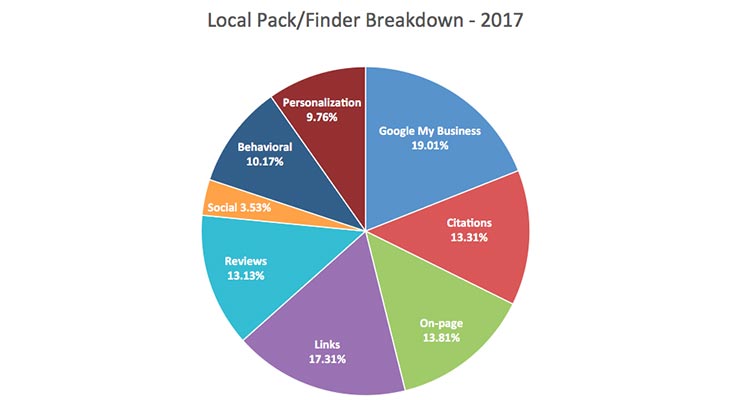
Google My Business is a powerful SEO tool that helps you stay ahead of the competition. With a Google Business listing, you can maintain accurate information online, attract new customers, and engage with existing customers.
Here’s what a listing looks like:

Think of Google My Business as a virtual storefront that lets your customers know, “I’m Open for Business.”
It powerfully delivers essential information to customers – address, phone number, reviews, offers, and more.
So how does Google know to show your business at the right time? Or rather, how does Google choose to rank your listing over a competitor’s and vice versa?
The magic of Google’s local search results depends on 3 factors: relevance, distance, and prominence.
How Google Ranks Local Businesses in Search
Let’s say you’re a local pizzeria in Kansas City. If someone living in Kansas City searched on Google, “pizza near me” you would hope your business showed up on the search results, right? In theory, yes, but Kansas City is a big place and so is Google.
Instead, Google serves users search results based on 3 factors.
Here’s how those factors break down:
Relevance
Relevance refers to how well an online business listing matches what a user searches for. For example, if you were searching for a nearby dentist, then Google wouldn’t show other business types like auto mechanics, bakers, etc.
Tip: For Google to better understand your business listing, make sure it has thorough and accurate information of what your business does and its operating details.
Distance
Distance is determined by how far each competition business is from the location term, such as “around me” or “in Olathe, KS”, used in a search. Depending on distance, other businesses may rank higher in local search results.
Tip: If a user doesn’t specify a location in their search, Google’s algorithms will calculate distance based on what’s known about the user’s location.
Prominence
Prominence refers to how well-known a business is. The more well-known, the more likely it will be prominent in local search results.
Tip: Prominence is also factored on information Google has about a business from across the web (like links, articles, directories, and reviews).
While these 3 local ranking factors on Google are important, businesses must also consider other Search Engine Optimization best practices such as a website’s overall health, on-page content, high-quality backlinks, and more.
Now that you understand how Google ranks your listing, it’s time to create, claim, and verify your Google My Business listing.
Need More Reviews on Google?
Let customer’s know you’re a 5-star business with more reviews on Google. Here’s how.
How to Get Your Business on Google
Before you start, set up a Google account.
Once you’re logged in, visit www.google.com/business and enter your business name and address.

- If your business appears, click the listing and hit “next”
- If your business doesn’t appear, select “add your business.”
Google Local Business Account Set Up
Adding your business is easy. Simply fill out the necessary information including, business name, country, address city, state, zip code, etc.
If you are a service area business, then select “I serve customers at their location.” Then select your service radius.

Tip: When adding your business information accuracy is key, and details matter. Street vs St, Suite vs. #, these can mean different things to Google. Consistency helps Google recognize your business and build confidence in your listing.
Now that you’ve claimed your business listing, it’s time to verify it.
How to Verify Google My Business Listing
For your Google listing to show up in local search results, you’ll need to verify it.
The verification process helps Google make sure your business information is accurate and only you, the business owner or manager, has access to it.
Google’s verification methods include by:
- Postcard: Enter your business address in Google My Business to verify your business listing by mail. You’ll receive a postcard with a verification code to be entered in Google My Business.
- Phone: If eligible, you’ll see the Verify by Phone option. If you don’t see it, you will need to verify your listing by mail instead.
- Email: Only offered to some businesses. Before trying to verify your listing by email, make sure you have access to the email address shown on the verification screen.
- Instant verification: You may be able to verify your listing instantly if your business website is already verified in the Google Search Console.
- Bulk verification: Business listings may be eligible for bulk verification if you manage 10 or more locations of the same business.
Tip: While your Google listing is in the verification process, do not edit your business name, address, or category, until you’ve completed the process.
What if Someone Already Verified My Account?
If you’re account has been verified by someone else, here’s what you can do:
- Check if the listing was verified through an older email ID and see if you access with that
- Contact the page owner and request access
- Request access from Google
After you’ve setup and verified your new Google My Business account, you’ll have access to powerful features under Google Business Dashboard.
Google Business Dashboard
Google My Business Dashboard provides an easy way to manage your business’s information – all from one place.

The navigation panel on the left side makes it easy to update features of your business.
Let’s take a closer look at the different sections to maximize your Google listing.
Google My Business Insights
Gain valuable insights about your business with Google My Business Insights Report. Learn how customers are interacting with your business, how they find you, and more.

How Customers Search for Your Business
There are 2 ways customers find your listing – direct or discovery. You can filter the results to get weekly, monthly, and quarterly results. The results look like this:

Where Customers View Your Business on Google
A Google listing isn’t only exclusive to Search. Your business can show up on maps, too.

Customer Actions
How do customers engage with your listing once they find it? With Google My Business Insights you can see if they visit your website, call your business, or request directions.
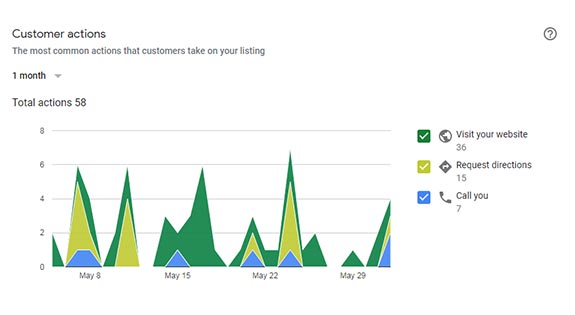
Other Google My Business Insights Include:
- Day of the week customers call
- Photo views
- Search query
These valuable insights allow you to learn about your business visibility on Google and areas of improvement.
But wait! There’s more!
Google My Business Insights is just one of the many free features you get with your listing. Let’s explore the others.
Google My Business Highlights
GMB offers businesses the ability to optimize their listing online and increase their brand’s visibility through a variety of customizable features. See below.
Website
Don’t have a website yet? Don’t worry.
With Google My Business, you can build a free website. It’s easy to create and edit the site from your computer and phone. The feature is mostly free, although there is a cost to get a custom domain.

Reviews
85% of consumers trust online reviews as much as personal recommendations. Which is why online reviews are essential for customer acquisition and satisfaction.
To deliver the most relevant and beneficial results for local searches, Google Reviews not only want to know what your business does, but how your business is perceived.
Reviews offers an opportunity to get immediate customer feedback while building confidence in your business and increasing visibility on local results.

Q & A
With Q&A, customers can ask a question right on your Google business listing easily. To save customers time, you can pin frequently asked questions and highlight the top answers.

Google Posts
Posting through Google My Business lets you publish your events, products, and services directly to Google Search and Maps. These posts place content in front of customers when they find your business listing on Google.
Types of Posts you can create include updates, offers, events and products. Here’s an example:
Messaging
Did you know your customers — and potential customers — can send you text messages? This is a great way to connect directly with people interested in your offerings, and a great way to engage with people looking at your GMB listing (and you know Google is always watching engagement.)
Messaging is an optional feature using your cell phone number and is essentially a chat feature for current and potential customers to reach you by SMS/text.

Booking
When people find your business on Google, they can also book your services right from your business listing. Then, you can easily track all the bookings that come from your Google local listing.
To enable the booking button, sign in to your Google My Business account and choose one of the scheduling partners.

After you finish building your Google My Business listing, it’s time to optimize it for local search results.
Services/Menus
The Services list provides categorization and listing of your services (or food items) and prices. Potential customers easily see what you offer when they find your listing.
Photos & Videos
Photos and videos are a great way to stand out in search results. This feature allows both business owners and customers to add photos on your Google listing.
Take advantage of this feature by showcasing your products and services. Also, customize your profile image, cover photo, and more to stand out.
Feeling the power of Google My Business yet? Once you get your listing set up, consider these optimization tips to take visibility even further.
How to Optimize Your Google Business Listing
Now that you understand the features and importance of Google My Business in the local search results, don’t forget to optimize it for maximum performance. Here’s a short checklist to help:
- Verify your location: This ensures you have access to your business information and Google will show it in the search results.
- Ask and respond to reviews: Remember – this is what potential and current customers notice. And how you handle customer service can easily take you from a 3-star rating to a 5 star rating.
- Post frequently: Posting from your Google My Business listing with updates, events, and/or offers helps catch the eye of visitors the moment they’re searching on Google. Try to post at least once a week.
- Watch your competitors: What are they doing and how can you do it better?
But Wait – There IS a Downfall to Google My Business
By now you’re probably thinking, “Google My Business…is this too good to be true?”
Of course, there is one pitfall.
Your competitors can edit your listing. Doesn’t sound fair, right?
Our clients have experienced this time and time again.
Recently, an orthodontist contacted us because they noticed their business hours had been updated from 8:00AM–5:00PM to 2:00AM–6:00AM.
Any incorrect information impacts how others perceive and trust your brand. Whether it’s an incorrect phone number or website, the accuracy of this information matters and affects how customers connect with you.
Google loves getting data from other sources and relies on all users to keep the information up to date. There’s nothing to prevent others from editing your listing to incorrect information.
So, what can you do instead? Be proactive.
Google sometimes notifies you when this occurs:
- Via your Google email
- Edits show up in the Google My Business dashboard as “Updates from Google.”
Many people think if they don’t “accept” these edits in the Google My Business dashboard, the listing won’t be updated. But this is not the case.
If you don’t accept the edits made, you actually need to edit the listing again to revert it back to the correct information.
The only way to ensure your listing stays up to date is with a proactive maintenance strategy. Which, let’s face it, can take you away from managing your business and focusing on other priorities.
Don’t Wait While Your Competitors Get Ahead on Google
Is Google My Business worth it? Absolutely! It’s one of the many SEO tactics that helps establish your business online.
Ready to take charge of your business’s online presence? Let’s get to work.


